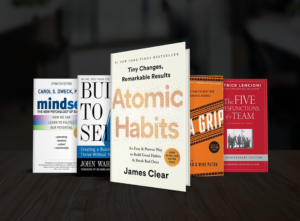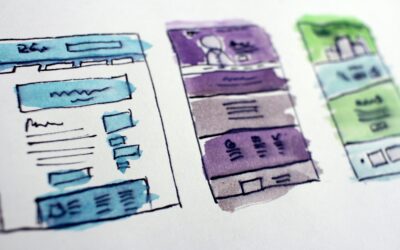A website is a constant project. The biggest lesson our first-time website clients learn is that a site is never done. Your company will change, which will change the website, but the site also needs its level of maintenance. This is something we offer as a monthly package because it can be overwhelming to a business owner who has a lot of other things to do. However, in order to support your business and help you avoid your website getting dangerously out of date, we’ve put together this 10 step cheat sheet for your own monthly maintenance.
Bear in mind that these are basic to-do’s. We don’t expect you to double-check your database permissions, review logs, or handle a brute force security attack without prior know-how.
1. Check for Broken Links
Broken links happen when you’ve made changes to pages on your site. They are frowned upon for two reasons – it can tell any human visitor to your site that you aren’t detail-oriented, or even that you’re not in business anymore. It seems unkempt. Google also hates broken links and will eventually dock your site’s rank if they’re not corrected. You can check for broken links using a simple online tool, like brokenlinkcheck.com Use the tool to find the broken links, then go to the pages that house the links and correct the issues. Expect to spend between a half-hour to an hour on this task depending on how much has changed over the past month.
2. Run Updates
Updates are important to your website – especially on a self-hosted WordPress website. As things change on the internet (code structures, speed parameters, etc.), updates are needed to keep everything working. Best practice is to check for updates on a weekly basis, but with the time constraints of a business owner, you can plan to do them with your other monthly updates and still be safe. Before running updates, see #4 below.
3. Update Security Parameters
Security is paramount. Doing your theme and plugin updates will help with security measures, but you should check your security plugin for any further alerts. Plugins like WordFence or WordPress Security contain logs that will show you if there have been any brute force attacks, or if a specific IP address keeps trying to hack your site. You should also be receiving email alerts in such cases. If you haven’t received an email from your program in a while, double-check the settings. These programs also come with instructions for what to do next should there be an issue.
4. Double Check your Backups
Backing up your website is important for the security and uptime of your site. It also allows you to update your site with peace of mind that you can restore your site and emails if something goes wrong. Your hosting package should include a daily backup program running on your site but we would also recommend a backup backup program such as UpDraft. We recommend you run a manual backup every time you plan to make changes to your site so you can easily restore it if needed. Plan for a half-hour spent here.
5. Look at your Analytics
If we built your site, you should have a Google plugin that pulls in your Google Analytics information to give you a brief overview of how your site is performing with visitors. You can also go directly to Google Analytics, where you’ll have even more information. Take a look at what pages are the most popular, which keywords are referring searchers to your site, and which sites are referring (ie. Facebook, Google, another site). This knowledge will help you make changes to your site that take advantage of these statistics. Spend at least a half-hour here in order to make the necessary changes.
6. Remove Unused Themes and Plugins
Unused themes and plugins are a drag on your site, making it slower to load. You may have unused themes or plugins because you made an executive decision to stop using them or from a WordPress update (WordPress comes with a yearly free theme). Simply delete them in the Theme or Plugin repository linked on the left sidebar. This will take 15 minutes at most.
7. Permanently Delete Spam Comments
If you have been marking comments as spam, they are still saved on your website and add clutter and slow things down (if you haven’t been keeping up on comments, you should be!). Select “permanently delete” in the Trash under the Comments menu found in the left sidebar. This should take only a few minutes if you are caught up, depending on the number of comments your site has received.
8. Delete Abandoned User Profiles
In a similar vein, you don’t need user profiles that are no longer in use. Even more, some profiles may have been made by hackers or spammers. It’s best to remove them. You can simply delete them under the Users menu on the left sidebar. This will usually only take a few minutes to check, and a few more to delete unless you’ve been hit hard lately by spam users.
9. Check Email Forms
It’s really easy to forget to check email forms when an internal staffing change takes place. Additionally, server changes or domain changes could also disrupt email forms. Even a website update could remove saved settings. By checking each form by sending a “test” message, you ensure your customers and clients can get in touch when they need to, avoiding unwarranted negative customer service reviews. This should only take a few minutes unless you discover the form is not functioning properly.
10. Review Downloads and Social Media Links
Just like the email forms, downloads and social media links are easy to look over. However, these are two items that can get disrupted from time to time for multiple reasons. Test that your download is still functioning as planned (sends or provides the item and adds the user to a mailing list) and that the social media links are leading to the correct profiles. If you have are displaying your social media feed on your website, make sure that is still functioning as well. Facebook recently changed their API settings that disabled many of these services.
Got all that?
We understand that business owners are busy and most do not have the time to manage their website. Our team can take that load off your shoulders and manage your